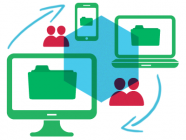 Sharing files in home network is easy when we talk about computer to computer file sharing. But, if we talk about to share files between computers and android phones over a WiFi network, then dozens of how to questions come in mind. Because we are using two different cross platforms it is difficult to understand how to establish a wireless network to share files. There are hundreds of WiFi sharing applications which helps to share files between computer and mobiles but they limit the size of files to transfer and force you to upgrade to paid version. Here we are going to show you how to transfer the files and folder between computer and android device over a wireless network.
Sharing files in home network is easy when we talk about computer to computer file sharing. But, if we talk about to share files between computers and android phones over a WiFi network, then dozens of how to questions come in mind. Because we are using two different cross platforms it is difficult to understand how to establish a wireless network to share files. There are hundreds of WiFi sharing applications which helps to share files between computer and mobiles but they limit the size of files to transfer and force you to upgrade to paid version. Here we are going to show you how to transfer the files and folder between computer and android device over a wireless network.
The solution is AirDroid. It is an application available in Android Marketplace for free. This application acts like a wireless transmission protocol which helps to share the device with computers.
Things You Required
AirDroid would run in network. You must have PC connected with wireless router and Android Mobile with AirDroid application installed. You mobile device must also support WiFi in order to share files over wireless network.
How to Share Files Using WiFi Network?
First connect your mobile device to your Wireless Router via WiFi.
Once you connected to Wireless Router, you will be in the same network.
Now open AirDroid application in your Android mobile and click on Start button. Once device gets the entire path clear it will show you an IP Address like http://192.168.0.100:8888 on mobile screen.
Just type that address in your computer’s any browser that you like and press enter button. Now a message for accepting this connection will be asked in your mobile phone, just press Accept there.
Now on computer’s browser you will see a nice user interface, which is all where you can stream your mobile’s content and download or send files between computer and android mobile.
To upload or send files to mobile phone, drag your files and folder in computer and drop it to drop box available in browser’s screen.
To download and get files to PC, just click on Files icon in computer’s browser and navigate to your files. You will get download button next to all files and folders.
Additional Features in AirDroid
The features of AirDroid is not limited to just sharing files, but it also stream the contents like music and videos, shows mobiles messages and contacts. You can also see live camera option which is nothing much of use. It has some more features but locked till you root your phone.
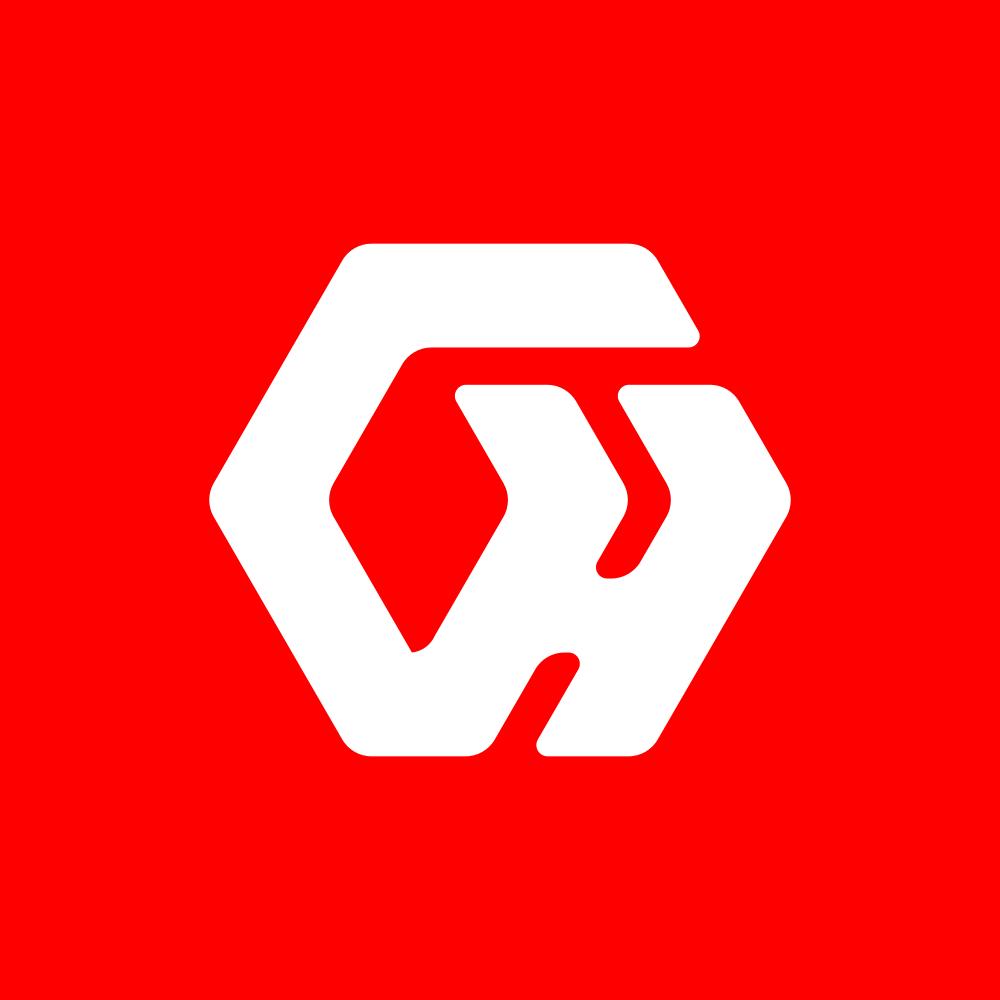
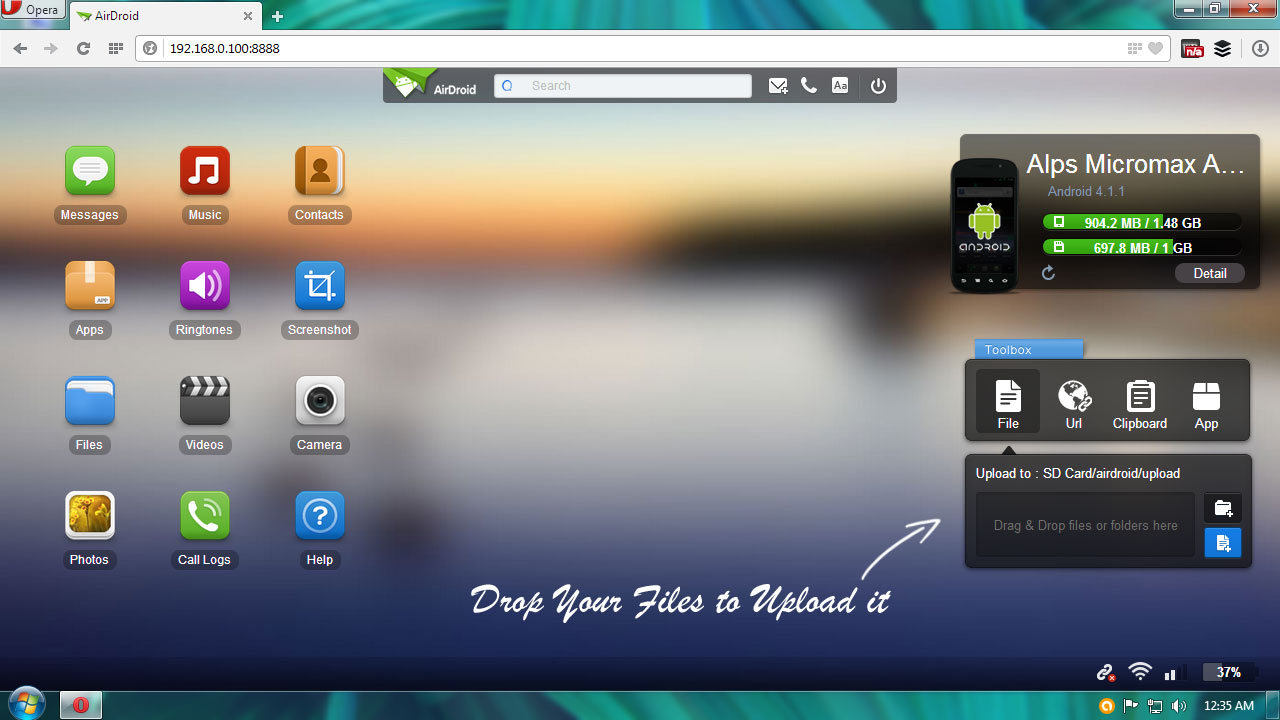
Leave a Reply